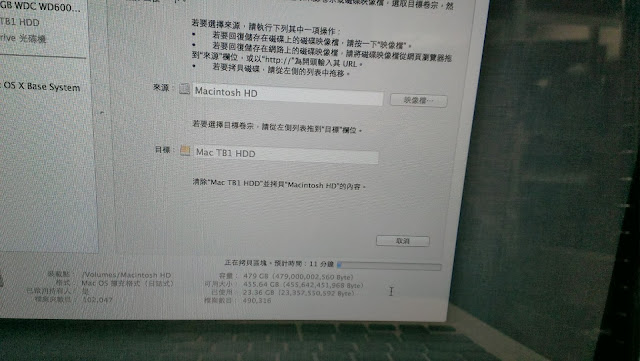- CSM(Compatibility Support Module)=>Boot Device Control=> please choose [UEFI Only] or [UEFI and Legacy OpROM]
- Secure Boot=> please choose [Windows UEFI Mode]
Boot up OS.
The UEFI system is supported GPT format.
In Win8.1 OS, you will see the Secure Boot Item is ON.
No Boot device.
Below Steps are for Gigabyte MB.
choose UEFI only or UEFI and Legacy OptionRom.
System Summary showed the Secure Boot is ON.